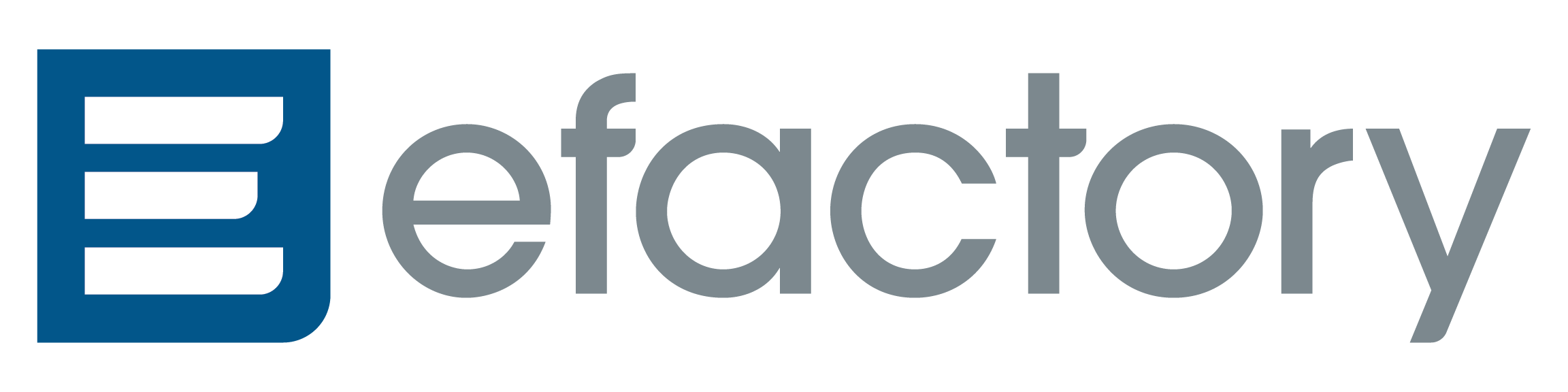- Date published

QuickBooks Tips and Tricks
Understanding the nuanced functions of accounting software can be complicated, especially for small business owners who were not formally trained in accounting. QuickBooks is an incredibly comprehensive accounting software that is easy to use, secure, and full of rich features.
With all the features QuickBooks offers, it can be easy to miss a tool or integration. Lucky for you we’ve gathered the top tips and tricks for small business owners. Read on to find the best tips to save time, money, and frustration when using QuickBooks for your small business.

Automate and Memorized Transactions
Automating makes things easier. Take time to integrate your order-taking solutions with QuickBooks to streamline the process. Doing this increases efficiency and reduces costs and errors.
Another key automation tool is to make your regular transactions automated. You can do this by going to Lists>Memorized Transaction List>Memorized Transactions>New group and then set up which transaction you wish to be automated. This goes for bills, monthly invoices, weekly sales reports, and more.
Utilize Shortcuts
Keyboard shortcuts are efficient and can help you reduce time when preforming clerical tasks. Invest in learning the QuickBooks shortcuts.
In addition to keyboard shortcuts, there are date shortcuts as well such as “w” for first day of the week.
Input Accurate Information
Accurate data entry can be tedious, but it’s crucial for the long-term success of your small business. Input data accurately and always double check to ensure the data is accurate.
Accurate data entry applies to company information, customer details, and employee details. You can find the pertinent information under the Company, Customer, and Employee Tabs respectively.
Inputting information correctly ensures that your reporting forms, Tax ID numbers, calendars, payment methods, payroll, and benefits are all organized – which makes day to day work much easier.
Customize QuickBooks
QuickBooks’ most recent version enables user customization.
Click Edit>Preferences>Desktop View to customize the layout. The Icon Bar can also be customized to make navigation easier. Click View>Customize Icon Bar and clear up the icon space to make frequently used icons readily available.
Use Attachments
Attachments is one of the key QuickBooks features. The feature allows you to attach documents directly to pertinent pages.
QuickBooks also allows documents to be added to an attachments folder, which multiple users can have quick access to.
Create a Custom Report
Some businesses use the same report consistently. You can save customized reports in QuickBooks by going to the report lists and choosing the report you want to customize.
Then, you can customize the various aspects of the report and save it by clicking run report and save customization.
Consistent Classification
It is important to be consistent with how you classify expenses. This establishes stability in your reporting and prevents inconsistencies and unnecessary time in reconciling data later on.
Become a QuickBooks Pro with Us
Accounting software can be daunting. But it can also help set your small business up for success.
Our experts are ready to help you harness the power of QuickBooks to grow your small business. Learn more about getting personalized help with your QuickBooks account today!